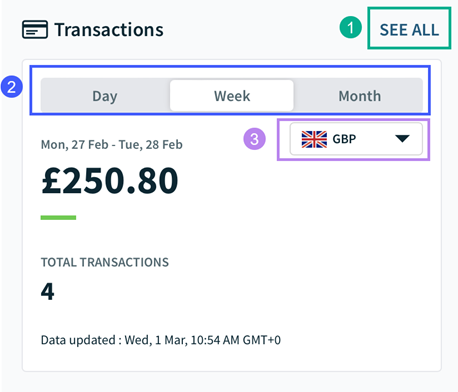- You can access transactions from the Overview page and/or the Transactions tab
- The Worldpay Dashboard app holds transaction data from the last three years
- This is the same as the Worldpay Dashboard desktop site
- Please note: If you have taken a transaction via the Worldpay Dashboard VT on the desktop site, you are unable to refund the transaction via the app
- The VT is currently only available on the desktop site
Overview page
The Overview page is the first screen you will see when you log in to the Worldpay Dashboard app
You can quickly view an overview of your transactions on the Overview page:



Please note: This does not convert total transactions into the selected currency; e.g., if you have taken two Euro transactions and two GBP transactions, the total transactions would show two and the value would be for only those two transactions when viewing GBP.
Transactions tab
- Click into Transactions from the menu
- The transactions will automatically be filtered to show your transactions from “this week” and will be displayed in list format
- This week is Monday-Sunday
- To select a date range or specific date:
- Click into Filter
- Select Date
- Select the date(s)
- Click See Results
- The transactions will be displayed in list format and you can see the following details:
- Date and time of the transaction
- Amount of the transaction
- Last four digits of the card number used for the transaction
- Click into a transaction to view additional details
- You can also view the settlement details associated with that transaction
This shows the date the settlement was paid and the total amount of the settlement
- To view the other transactions included in that specific settlement, click into the box; this will redirect you to a page showing all transactions within the settlement
What filters can I apply?
The following transaction filters are available:
- Date
- Terminal
- Verification
- Card Scheme
- Transaction Type
- Amount
- Card Ending
To apply filters:
- Click into Filter
- Click into the filter you wish to apply
- Select your search criteria accordingly
- Some of the filters require you to tick/untick options and others require you to manually input details (amount and card ending)
- Click See Results
Can I export transactions?
No, unfortunately you will be unable to export transactions on the Worldpay Dashboard app. You will need to use the desktop site to export transactions.