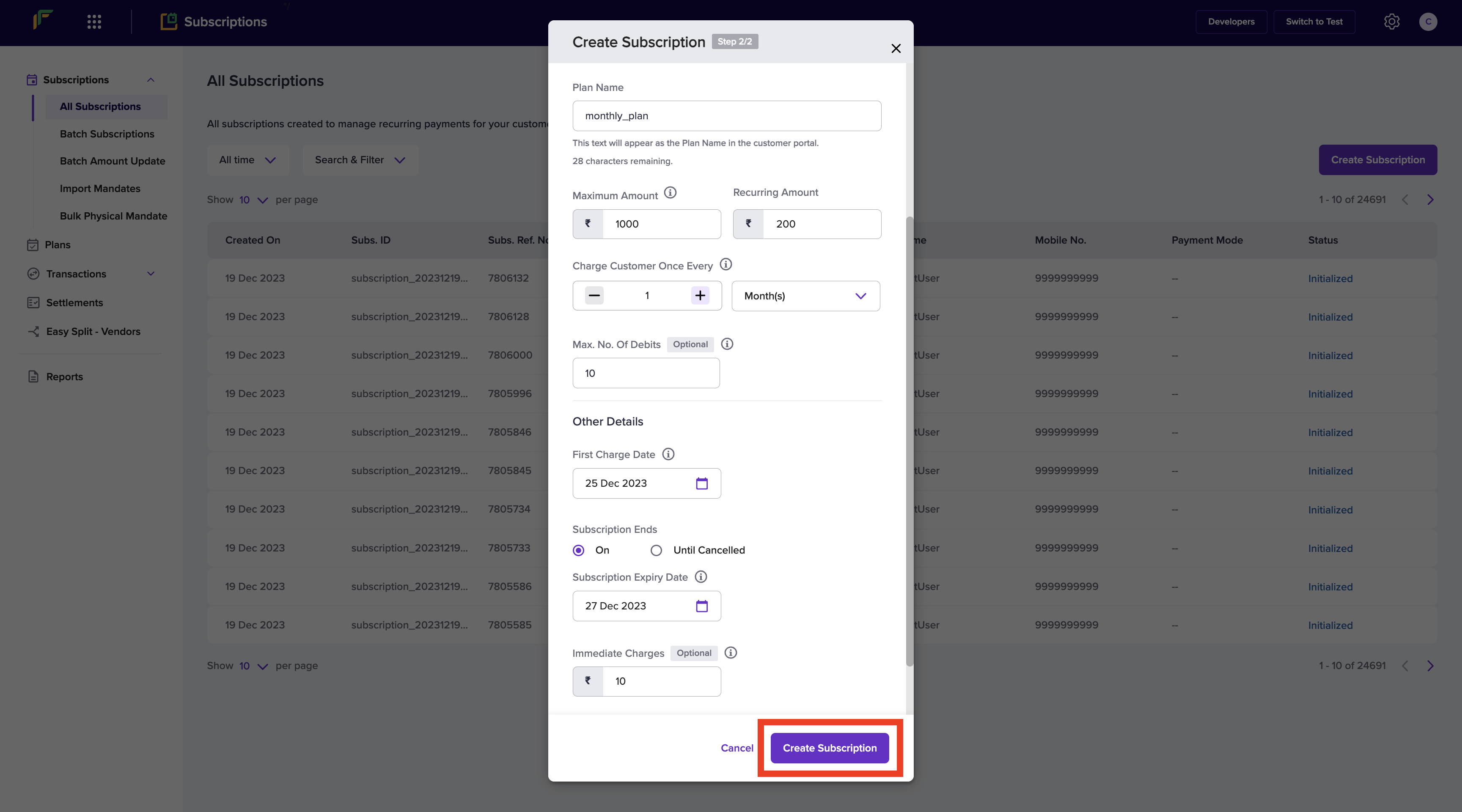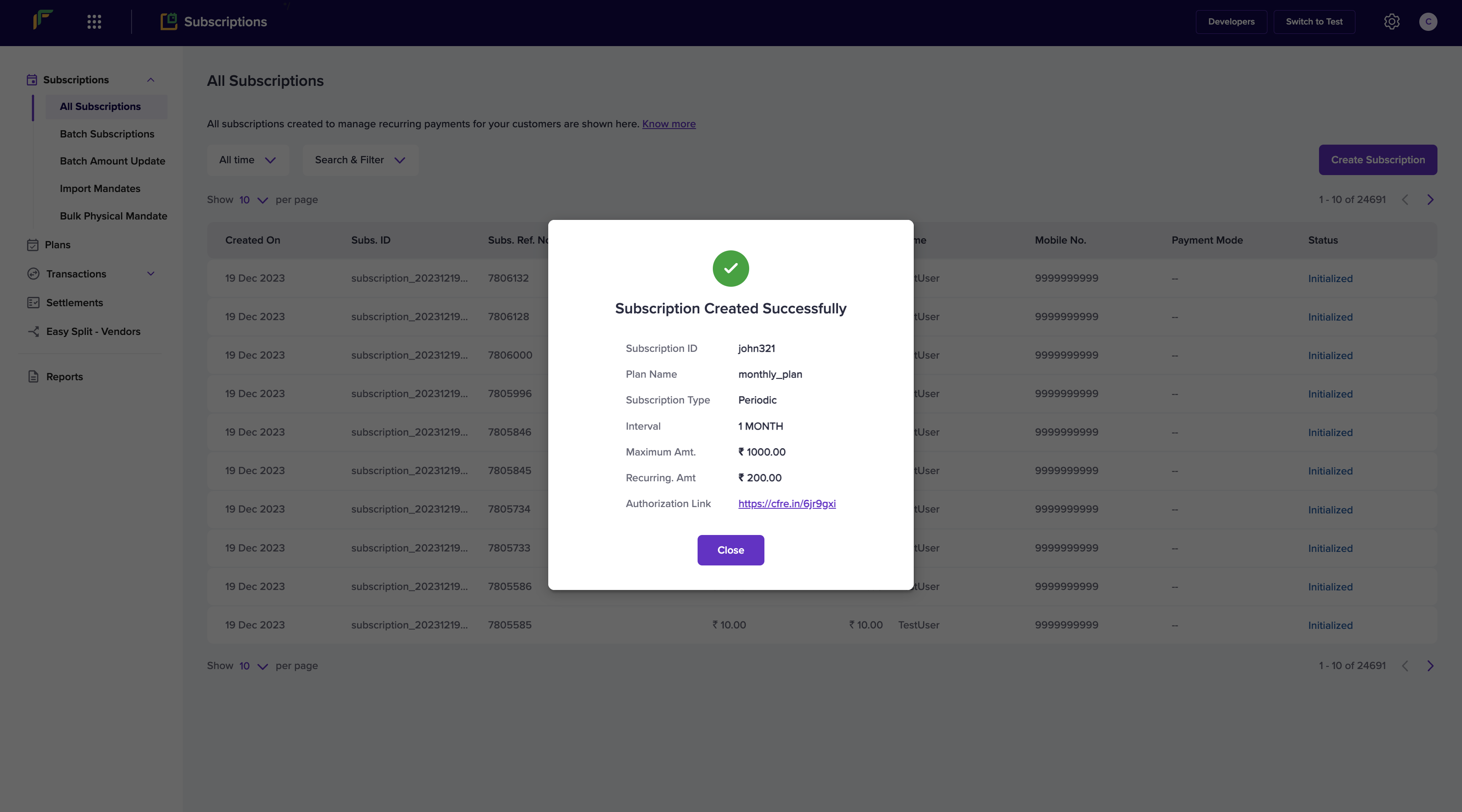Create Single Subscription via Dashboard
The table below explains the parameters that are required when creating a subscription.
| Parameters | Description |
|---|---|
| Customer Details | Customer details such as customer name, email, and phone number. |
| Subscription ID | The ID through which the subscription is identified. |
| Select Plan | Select an existing plan or create a subscription without a plan. |
| Subscription Type | Select the Subscription Type – Periodic or On-Demand. |
| Plan Name | Provide the plan name if you are not selecting an existing plan. The plan name will be visible to the customer during the checkout. |
| Maximum Amount | The maximum amount you can charge your customer for this subscription. |
| Recurring Amount | If the Subscription type is periodic, specify the recurring amount you want to charge your customer as per the agreed payment schedule. |
| Charge Customer Once Every | The time interval in which you want to charge your customer. |
| Max. No. of Debits | The maximum number of times you want to charge your customer for this subscription. |
| First Charge Date | The date on which your customer will be charged for the first time for this subscription. Applicable only for periodic subscriptions. |
| Subscription Ends | The date on which this subscription ends. It can end on a particular date or will remain active until you or your customer cancels it. |
| Expiry Date | The last date the customer will be charged for this subscription. |
| Return URL | The URL to which your customers will be redirected once the subscription is authorized. |
To create a new subscription from the dashboard,
- Go to Subscriptions Dashboard > All Subscriptions > Create Subscription.
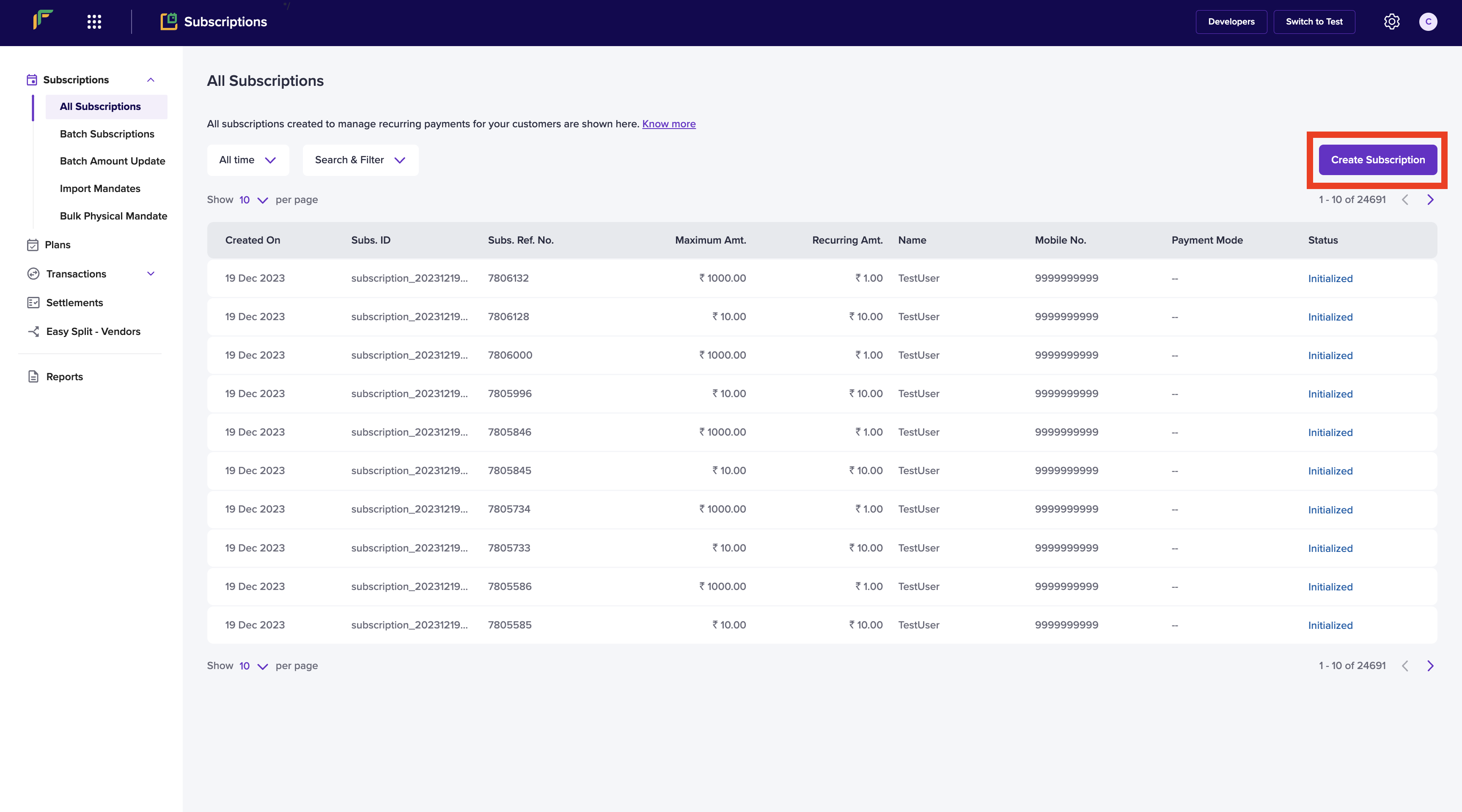
- Enter the Name, Email, and Mobile Number of your customer.
- Enter a unique Subscription ID. Select the Send Email and SMS notifications to the customer if you wish to send alerts and click Next.
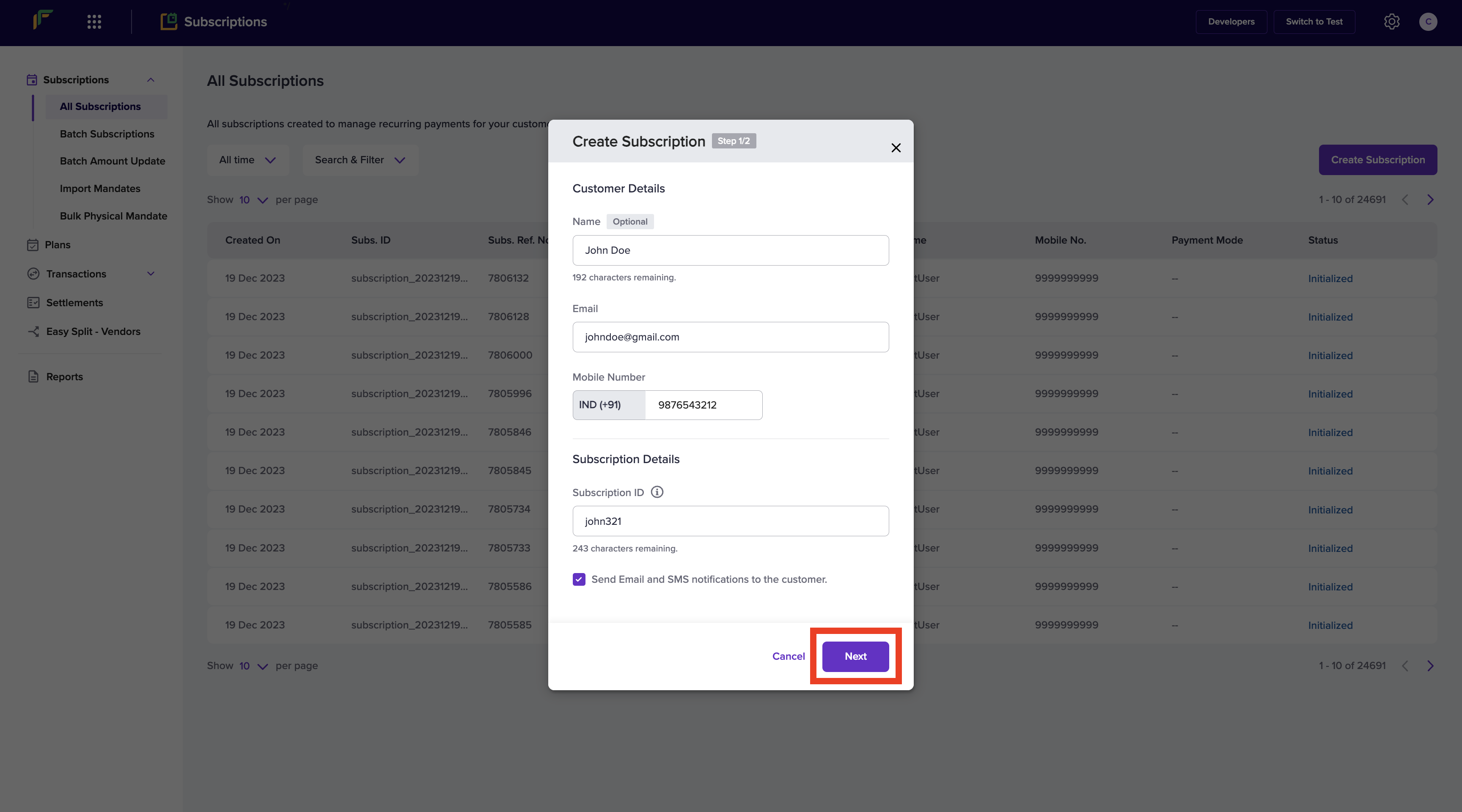
- In the Select Plan field, you can select an existing plan or create a subscription without a plan. To create subscriptions when you do not have a plan, select Create Subscription Without Plan.
- Select the Subscription Type and the Plan Name for the subscription. Enter the Maximum Amount and the Recurring Amount.
- Specify the time interval in which you want to charge the customer in the Charge Customer Once Every field.
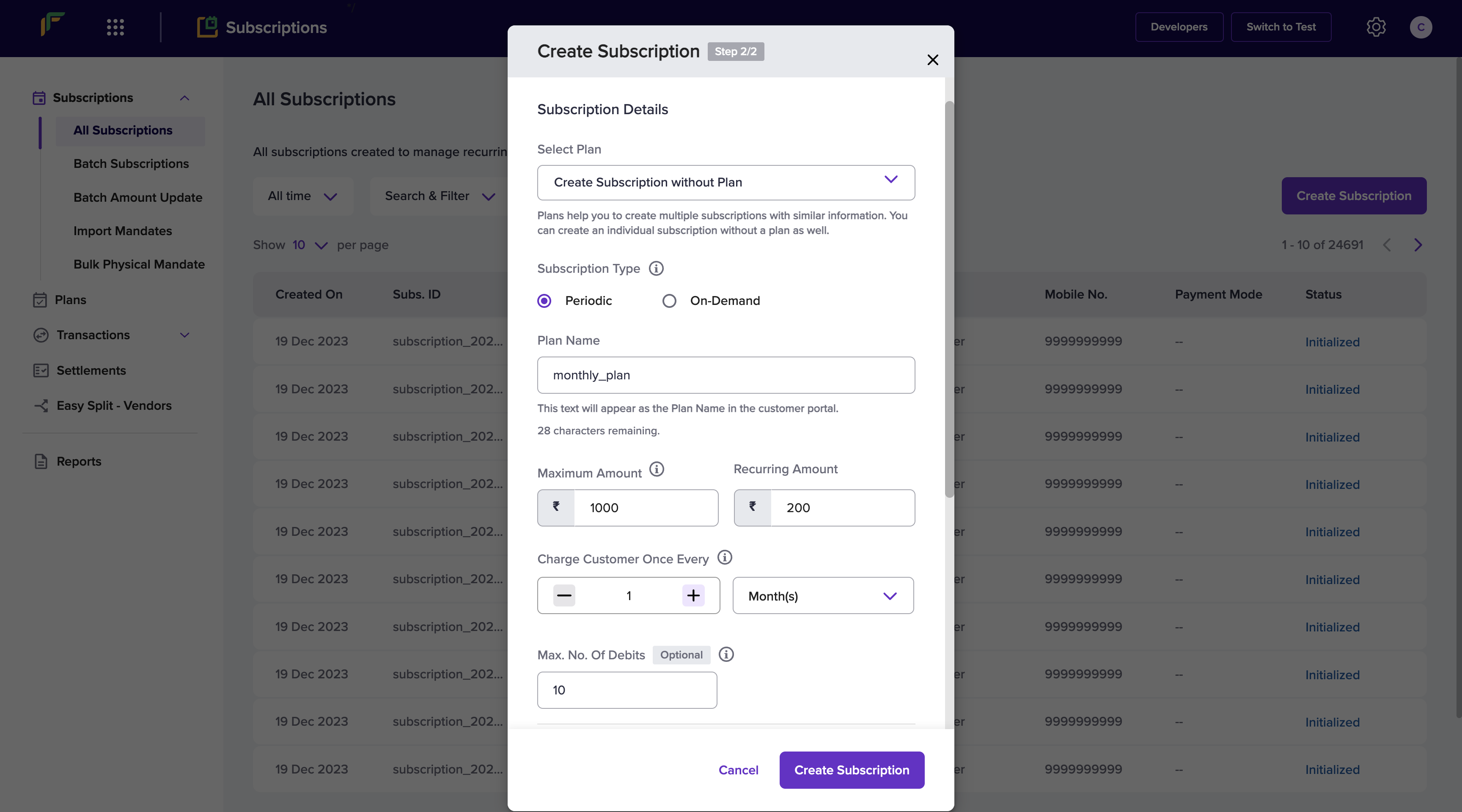
- Configure the Max. No. Of Debits field, First Charge Date, Subscription End Date, and any Immediate Charges.
- Mention the Return URL and click Create Subscription.